PersistentV Automatic & Manual Save 1.0 -Release
3.581
50
3.581
50
PersistentV is a script mod for Grand Theft Auto V that enhances the vehicle persistence feature in the game. It allows you to easily save and manage your favorite vehicles, ensuring they are always available to you whenever you need them.
With PersistentV, you have two options for saving vehicles: automatic and manual. In automatic mode, vehicles are automatically saved as you exit them, making it convenient to retrieve them later. In manual mode, you have control over the saving process and can choose when and which vehicles to save.
The manual save key is default set to J or K but can be adjusted 100% freely in the ini file, as well as a vast of other settings!
Press i To delete last saved vehicle
Controller support
Press D-Pad Right
*What makes this mod different
I recently just used and saw a mod named “persistence” https://www.gta5-mods.com/scripts/save-vehicles-no-more-despawning-1-0… . It was really great but have a vast of bugs, because it’s kind of outdated. I couldn’t see an automatic function for saving vehicles, so I decided to do it myself, and share it with your guys.
Future plans
1. Can save addon cars
2. Save car modifications to include vehicle_extras and liveries
3. Auto updates the location of cars once exited or modified/tuned
4. Possibility to save up to at least 50 cars
5. Possibility to sell cars and or remove cars from save slots
6. Toggleable car blip for saved cars which can be disabled in .ini to prevent blips from disappearing
7. Cars despawn and load up within a certain radius to prevent lagging or performance issues
8. Controller support (preferably mod relies on Ifuit app/call to use)
9. Supports flatbed tow truck script trucks
10. Saves a wide variety of vehicles big or small, boats, planes, bicycles and trailers(if possible)
Key Features:
Automatic and manual vehicle saving modes.
Customizable key bindings for manual saving.
Vehicle blips for easy identification on the map.
Persistent vehicles that stay saved even after game restarts.
Sound effects to provide feedback on saving and deleting actions.
Optional help text notifications to guide you through the process.
Integration with NativeUI and NAudio libraries for enhanced functionality.
To install PersistentV, you need Script Hook V, Script Hook V .NET, and the NativeUI and NAudio libraries. Once installed, simply follow the in-game instructions to start saving your vehicles and enjoy the convenience of having your favorite rides always at your disposal.
Experience enhanced vehicle persistence in GTA V with PersistentV. Never lose your cherished vehicles again!
Feel free to adjust and customize the description to fit your needs.
PersistentV - Installation Guide
Step 1: Requirements
Make sure you have the latest version of Grand Theft Auto V (GTA V) installed on your computer.
Download and install Script Hook V. Script Hook V is a library that allows scripting in GTA V. You can download it from the official website: http://www.dev-c.com/gtav/scripthookv/
Ensure that you have the "NativeUI.dll" and "NAudio.dll" files.
Step 2: Script Files
Download the script files for "PersistentV" from the provided source or repository.
Extract the downloaded ZIP file to a convenient location on your computer.
Step 3: Script Installation
Navigate to your GTA V installation folder. This is usually located at: C:\Program Files\Rockstar Games\Grand Theft Auto V.
Locate the "scripts" folder within the GTA V installation folder. If the folder doesn't exist, create it.
Copy the extracted script files, including "PersistentV.dll," "NativeUI.dll," and "NAudio.dll," into the "scripts" folder.
Step 4: Configuration
Open the "PersistentV.ini" file located in the "scripts" folder.
Customize the settings according to your preferences. The configuration file provides options for key bindings, saving modes, sound settings, and more. Refer to the script's documentation for details on each setting.
Save the changes made to the configuration file.
Step 5: Launching the Script
Lanch GTA5 and Have Fun!
Uninstallation:
If you wish to remove the script from your game, follow these steps:
Navigate to the "scripts" folder in your GTA V installation directory.
Delete the script files associated with "PersistentV," including "PersistentV.dll," "NativeUI.dll," and "NAudio.dll."
Note: Always make sure to follow any additional instructions or recommendations provided with the script to ensure proper installation and functionality.
That's it! You've successfully installed "PersistentV" and are ready to use it in GTA V. Enjoy the script and have fun with your gaming experience!
With PersistentV, you have two options for saving vehicles: automatic and manual. In automatic mode, vehicles are automatically saved as you exit them, making it convenient to retrieve them later. In manual mode, you have control over the saving process and can choose when and which vehicles to save.
The manual save key is default set to J or K but can be adjusted 100% freely in the ini file, as well as a vast of other settings!
Press i To delete last saved vehicle
Controller support
Press D-Pad Right
*What makes this mod different
I recently just used and saw a mod named “persistence” https://www.gta5-mods.com/scripts/save-vehicles-no-more-despawning-1-0… . It was really great but have a vast of bugs, because it’s kind of outdated. I couldn’t see an automatic function for saving vehicles, so I decided to do it myself, and share it with your guys.
Future plans
1. Can save addon cars
2. Save car modifications to include vehicle_extras and liveries
3. Auto updates the location of cars once exited or modified/tuned
4. Possibility to save up to at least 50 cars
5. Possibility to sell cars and or remove cars from save slots
6. Toggleable car blip for saved cars which can be disabled in .ini to prevent blips from disappearing
7. Cars despawn and load up within a certain radius to prevent lagging or performance issues
8. Controller support (preferably mod relies on Ifuit app/call to use)
9. Supports flatbed tow truck script trucks
10. Saves a wide variety of vehicles big or small, boats, planes, bicycles and trailers(if possible)
Key Features:
Automatic and manual vehicle saving modes.
Customizable key bindings for manual saving.
Vehicle blips for easy identification on the map.
Persistent vehicles that stay saved even after game restarts.
Sound effects to provide feedback on saving and deleting actions.
Optional help text notifications to guide you through the process.
Integration with NativeUI and NAudio libraries for enhanced functionality.
To install PersistentV, you need Script Hook V, Script Hook V .NET, and the NativeUI and NAudio libraries. Once installed, simply follow the in-game instructions to start saving your vehicles and enjoy the convenience of having your favorite rides always at your disposal.
Experience enhanced vehicle persistence in GTA V with PersistentV. Never lose your cherished vehicles again!
Feel free to adjust and customize the description to fit your needs.
PersistentV - Installation Guide
Step 1: Requirements
Make sure you have the latest version of Grand Theft Auto V (GTA V) installed on your computer.
Download and install Script Hook V. Script Hook V is a library that allows scripting in GTA V. You can download it from the official website: http://www.dev-c.com/gtav/scripthookv/
Ensure that you have the "NativeUI.dll" and "NAudio.dll" files.
Step 2: Script Files
Download the script files for "PersistentV" from the provided source or repository.
Extract the downloaded ZIP file to a convenient location on your computer.
Step 3: Script Installation
Navigate to your GTA V installation folder. This is usually located at: C:\Program Files\Rockstar Games\Grand Theft Auto V.
Locate the "scripts" folder within the GTA V installation folder. If the folder doesn't exist, create it.
Copy the extracted script files, including "PersistentV.dll," "NativeUI.dll," and "NAudio.dll," into the "scripts" folder.
Step 4: Configuration
Open the "PersistentV.ini" file located in the "scripts" folder.
Customize the settings according to your preferences. The configuration file provides options for key bindings, saving modes, sound settings, and more. Refer to the script's documentation for details on each setting.
Save the changes made to the configuration file.
Step 5: Launching the Script
Lanch GTA5 and Have Fun!
Uninstallation:
If you wish to remove the script from your game, follow these steps:
Navigate to the "scripts" folder in your GTA V installation directory.
Delete the script files associated with "PersistentV," including "PersistentV.dll," "NativeUI.dll," and "NAudio.dll."
Note: Always make sure to follow any additional instructions or recommendations provided with the script to ensure proper installation and functionality.
That's it! You've successfully installed "PersistentV" and are ready to use it in GTA V. Enjoy the script and have fun with your gaming experience!
Subido por primera vez: 30 de junio de 2023
Última actualización: 1 de julio de 2023
Descarga más reciente: hace 1 día
38 Comentarios
More mods by dani703q:

- Partida
- Jugador
5.0
1.627
35
1.0 (Fixed)
By dani703q

- Partida
- Jugador
4.62
62.989
374
2.5 (Fixed)
By dani703q

- Partida
- Vehículos
- .Net
546
10
1.0 - Intential Release
By dani703q
PersistentV is a script mod for Grand Theft Auto V that enhances the vehicle persistence feature in the game. It allows you to easily save and manage your favorite vehicles, ensuring they are always available to you whenever you need them.
With PersistentV, you have two options for saving vehicles: automatic and manual. In automatic mode, vehicles are automatically saved as you exit them, making it convenient to retrieve them later. In manual mode, you have control over the saving process and can choose when and which vehicles to save.
The manual save key is default set to J or K but can be adjusted 100% freely in the ini file, as well as a vast of other settings!
Press i To delete last saved vehicle
Controller support
Press D-Pad Right
*What makes this mod different
I recently just used and saw a mod named “persistence” https://www.gta5-mods.com/scripts/save-vehicles-no-more-despawning-1-0… . It was really great but have a vast of bugs, because it’s kind of outdated. I couldn’t see an automatic function for saving vehicles, so I decided to do it myself, and share it with your guys.
Future plans
1. Can save addon cars
2. Save car modifications to include vehicle_extras and liveries
3. Auto updates the location of cars once exited or modified/tuned
4. Possibility to save up to at least 50 cars
5. Possibility to sell cars and or remove cars from save slots
6. Toggleable car blip for saved cars which can be disabled in .ini to prevent blips from disappearing
7. Cars despawn and load up within a certain radius to prevent lagging or performance issues
8. Controller support (preferably mod relies on Ifuit app/call to use)
9. Supports flatbed tow truck script trucks
10. Saves a wide variety of vehicles big or small, boats, planes, bicycles and trailers(if possible)
Key Features:
Automatic and manual vehicle saving modes.
Customizable key bindings for manual saving.
Vehicle blips for easy identification on the map.
Persistent vehicles that stay saved even after game restarts.
Sound effects to provide feedback on saving and deleting actions.
Optional help text notifications to guide you through the process.
Integration with NativeUI and NAudio libraries for enhanced functionality.
To install PersistentV, you need Script Hook V, Script Hook V .NET, and the NativeUI and NAudio libraries. Once installed, simply follow the in-game instructions to start saving your vehicles and enjoy the convenience of having your favorite rides always at your disposal.
Experience enhanced vehicle persistence in GTA V with PersistentV. Never lose your cherished vehicles again!
Feel free to adjust and customize the description to fit your needs.
PersistentV - Installation Guide
Step 1: Requirements
Make sure you have the latest version of Grand Theft Auto V (GTA V) installed on your computer.
Download and install Script Hook V. Script Hook V is a library that allows scripting in GTA V. You can download it from the official website: http://www.dev-c.com/gtav/scripthookv/
Ensure that you have the "NativeUI.dll" and "NAudio.dll" files.
Step 2: Script Files
Download the script files for "PersistentV" from the provided source or repository.
Extract the downloaded ZIP file to a convenient location on your computer.
Step 3: Script Installation
Navigate to your GTA V installation folder. This is usually located at: C:\Program Files\Rockstar Games\Grand Theft Auto V.
Locate the "scripts" folder within the GTA V installation folder. If the folder doesn't exist, create it.
Copy the extracted script files, including "PersistentV.dll," "NativeUI.dll," and "NAudio.dll," into the "scripts" folder.
Step 4: Configuration
Open the "PersistentV.ini" file located in the "scripts" folder.
Customize the settings according to your preferences. The configuration file provides options for key bindings, saving modes, sound settings, and more. Refer to the script's documentation for details on each setting.
Save the changes made to the configuration file.
Step 5: Launching the Script
Lanch GTA5 and Have Fun!
Uninstallation:
If you wish to remove the script from your game, follow these steps:
Navigate to the "scripts" folder in your GTA V installation directory.
Delete the script files associated with "PersistentV," including "PersistentV.dll," "NativeUI.dll," and "NAudio.dll."
Note: Always make sure to follow any additional instructions or recommendations provided with the script to ensure proper installation and functionality.
That's it! You've successfully installed "PersistentV" and are ready to use it in GTA V. Enjoy the script and have fun with your gaming experience!
With PersistentV, you have two options for saving vehicles: automatic and manual. In automatic mode, vehicles are automatically saved as you exit them, making it convenient to retrieve them later. In manual mode, you have control over the saving process and can choose when and which vehicles to save.
The manual save key is default set to J or K but can be adjusted 100% freely in the ini file, as well as a vast of other settings!
Press i To delete last saved vehicle
Controller support
Press D-Pad Right
*What makes this mod different
I recently just used and saw a mod named “persistence” https://www.gta5-mods.com/scripts/save-vehicles-no-more-despawning-1-0… . It was really great but have a vast of bugs, because it’s kind of outdated. I couldn’t see an automatic function for saving vehicles, so I decided to do it myself, and share it with your guys.
Future plans
1. Can save addon cars
2. Save car modifications to include vehicle_extras and liveries
3. Auto updates the location of cars once exited or modified/tuned
4. Possibility to save up to at least 50 cars
5. Possibility to sell cars and or remove cars from save slots
6. Toggleable car blip for saved cars which can be disabled in .ini to prevent blips from disappearing
7. Cars despawn and load up within a certain radius to prevent lagging or performance issues
8. Controller support (preferably mod relies on Ifuit app/call to use)
9. Supports flatbed tow truck script trucks
10. Saves a wide variety of vehicles big or small, boats, planes, bicycles and trailers(if possible)
Key Features:
Automatic and manual vehicle saving modes.
Customizable key bindings for manual saving.
Vehicle blips for easy identification on the map.
Persistent vehicles that stay saved even after game restarts.
Sound effects to provide feedback on saving and deleting actions.
Optional help text notifications to guide you through the process.
Integration with NativeUI and NAudio libraries for enhanced functionality.
To install PersistentV, you need Script Hook V, Script Hook V .NET, and the NativeUI and NAudio libraries. Once installed, simply follow the in-game instructions to start saving your vehicles and enjoy the convenience of having your favorite rides always at your disposal.
Experience enhanced vehicle persistence in GTA V with PersistentV. Never lose your cherished vehicles again!
Feel free to adjust and customize the description to fit your needs.
PersistentV - Installation Guide
Step 1: Requirements
Make sure you have the latest version of Grand Theft Auto V (GTA V) installed on your computer.
Download and install Script Hook V. Script Hook V is a library that allows scripting in GTA V. You can download it from the official website: http://www.dev-c.com/gtav/scripthookv/
Ensure that you have the "NativeUI.dll" and "NAudio.dll" files.
Step 2: Script Files
Download the script files for "PersistentV" from the provided source or repository.
Extract the downloaded ZIP file to a convenient location on your computer.
Step 3: Script Installation
Navigate to your GTA V installation folder. This is usually located at: C:\Program Files\Rockstar Games\Grand Theft Auto V.
Locate the "scripts" folder within the GTA V installation folder. If the folder doesn't exist, create it.
Copy the extracted script files, including "PersistentV.dll," "NativeUI.dll," and "NAudio.dll," into the "scripts" folder.
Step 4: Configuration
Open the "PersistentV.ini" file located in the "scripts" folder.
Customize the settings according to your preferences. The configuration file provides options for key bindings, saving modes, sound settings, and more. Refer to the script's documentation for details on each setting.
Save the changes made to the configuration file.
Step 5: Launching the Script
Lanch GTA5 and Have Fun!
Uninstallation:
If you wish to remove the script from your game, follow these steps:
Navigate to the "scripts" folder in your GTA V installation directory.
Delete the script files associated with "PersistentV," including "PersistentV.dll," "NativeUI.dll," and "NAudio.dll."
Note: Always make sure to follow any additional instructions or recommendations provided with the script to ensure proper installation and functionality.
That's it! You've successfully installed "PersistentV" and are ready to use it in GTA V. Enjoy the script and have fun with your gaming experience!
Subido por primera vez: 30 de junio de 2023
Última actualización: 1 de julio de 2023
Descarga más reciente: hace 1 día
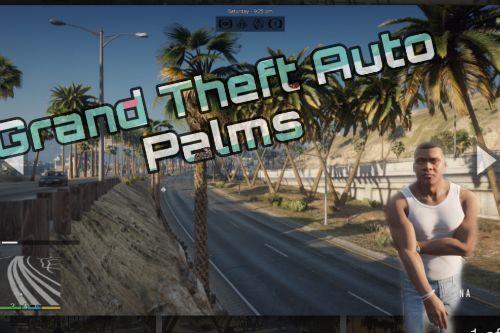
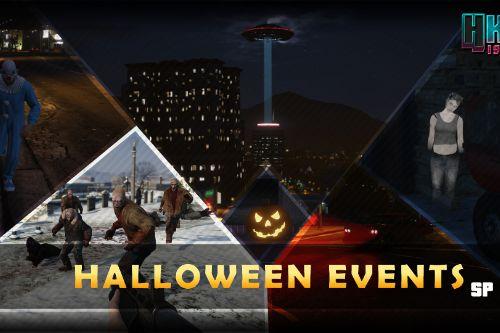


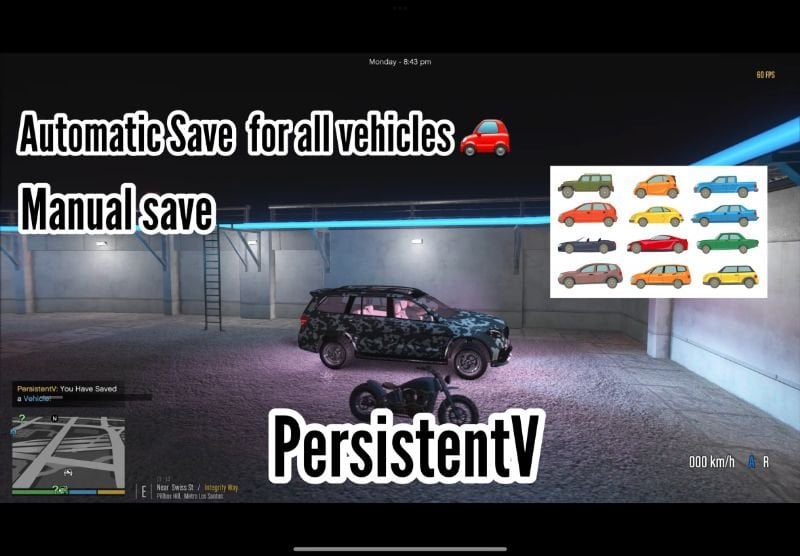
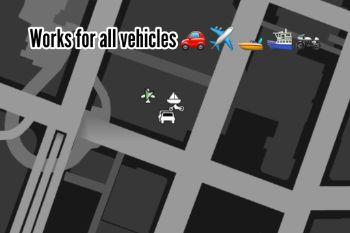
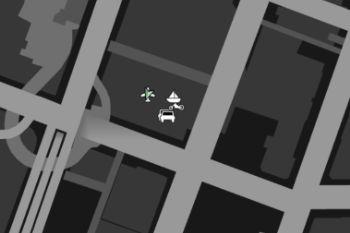
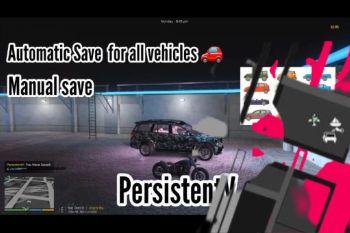


 5mods on Discord
5mods on Discord
@Starfox1993 anywhere!
@Brozay_sayz Nice !!
hello mod author , would it be possible to make a mod persistentish but for clothes basically keep the same clothes after all cutscenes not just some.
Can the controls be configurable?
Where can I download "NAudio.dll" ?
@hoangdang95 https://www.dll-files.com/download/3b87d1363a45ce9368e9baec32c69466/naudio.dll.html?c=d2ZQWE9rTXZIQWVpaENNcTNaRjczUT09
@Starfox1993 yea in the ini file
@dani703q Can you add more cars to be saved? Nice mod
@dani703q your future plans for this mod look quite ambitious. I wish you the best of luck and I hope that real life doesn't get in the way too badly.
Good stuff. Would you consider adding an option in the .ini to limit the amount of cars that get automatically saved? For example, Id like the script to just save the last 2 vehicles I've used. Thanks!
Hey @dani703q whenever I go to a certain distance with a car or do a mission the saved car disappears. Is there a fix to this?
also when I exit the game, saved cars disappears :(
@dae-day that's on purpose, i have not made a function for it to store the vehicle and spawn it...
@dae-day you need to save the car using the hotkey, or you can enable automatic save
the script doesn't work for me what could be the problem please?
The mod don't work for me! I have some other naudio files from buddy control. There are a lot naudio files, not just one. Is that a problem?
I have everything installed correctly, including the NativeUI.dll and NAudio.dll but when I walk away the cars disappear, just like when I restart the game, a great mod but a shame it doesn't work
it doesn't work, as soon as you change characters the cars disappear
@enmael yeah 👍 thx for your comment. I already knew these bugs, but I couldn’t find any solutions. It’s highly difficult to find help and documents on gta5 modding. Eventually I gave up, I spend too much time 7 hours some days troubleshooting….
@enmael I tried to make it immersive and save the vehicles, even after you restart the game.